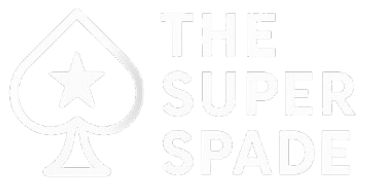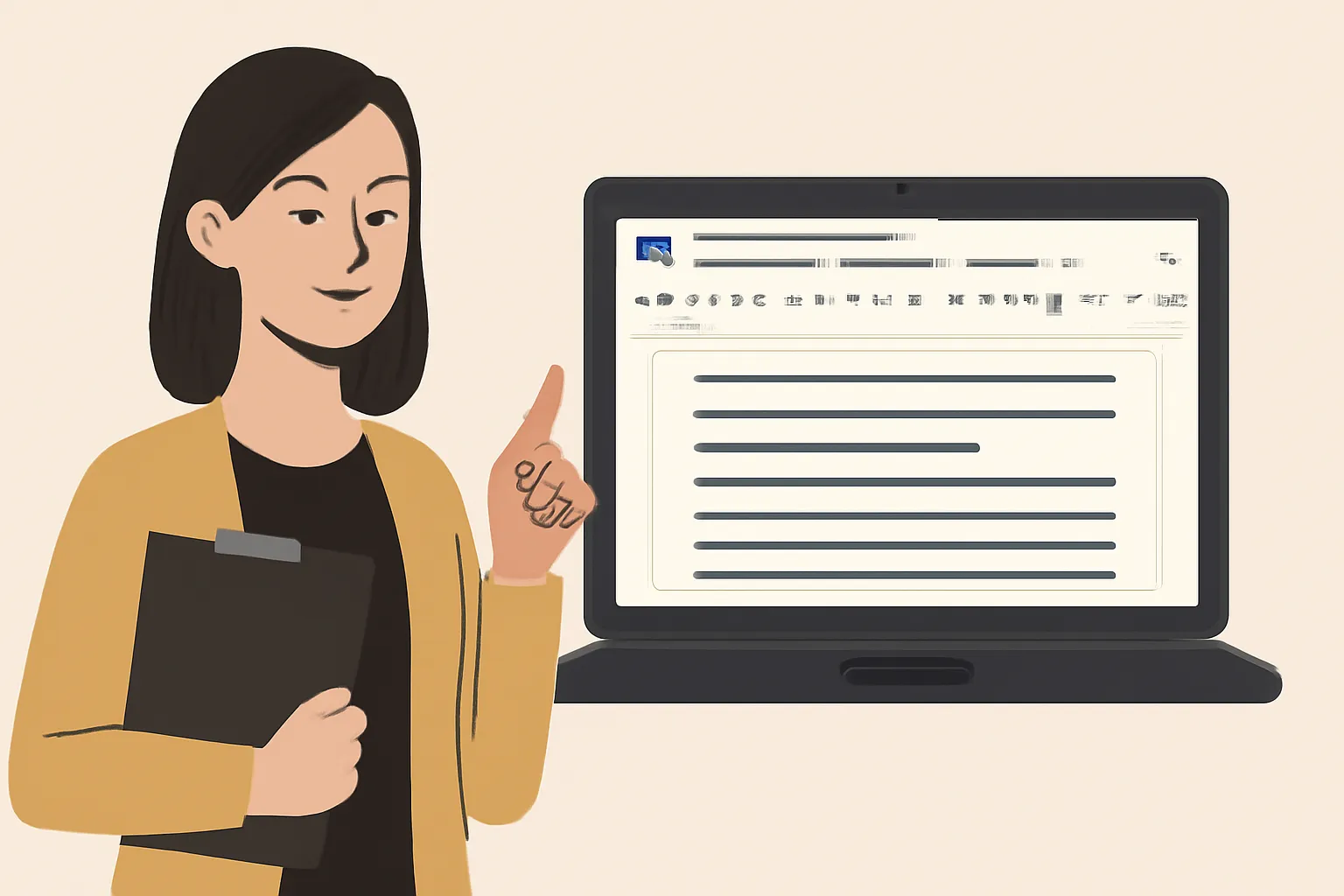Table of Contents
If you’re a student using Google Docs, you might wonder: Can teachers tell if I copy and paste content into a Google Doc?
Let’s get straight to the point and clear up the confusion.
Can Teachers See When You Copy and Paste on Google Docs?
No, Teachers Cannot Directly See Copying and Pasting
Google Docs doesn’t have a built-in feature that specifically tracks copy-and-paste actions.
So, teachers cannot directly know if you’ve copied and pasted text from somewhere else into your document.
However, they can notice other indirect signs that suggest copied content.
Read also: Why Are Indian Americans Nerd?
How Teachers Can Spot Copy-Pasted Content in Google Docs?
While Google Docs doesn’t show teachers when you copy and paste, there are some ways they might figure it out:
- Version History
- Google Docs keeps track of all changes made to a document. If you copy and paste large chunks of text, a teacher can see when that content was added, especially if it appears suddenly.
- Formatting Issues
- When you copy text from a website or another source, the formatting might carry over. This includes fonts, colors, or hyperlinks that are different from the rest of your document. Teachers may notice these discrepancies.
- Plagiarism Detection
- Teachers use plagiarism detection tools like Turnitin or Copyscape to check for copied content. If you paste text from a website or another source, it’s likely to be flagged.
- Inconsistent Writing Style
- If the pasted text doesn’t match your usual writing style—whether in vocabulary, tone, or structure—a teacher might spot it.
What Teachers Can’t See in Google Docs?
- Copy and Paste Actions
- Teachers cannot directly track the act of copying and pasting within Google Docs. There is no tool or feature in Google Docs that records the exact moment you copy something from one source and paste it into the document.
- Text Sources
- Google Docs doesn’t show teachers where your text came from. Unless they use plagiarism detection tools or find the exact match online, they won’t know the exact source of copied content.
Best Practices to Avoid Suspicion
If you want to make sure your work is original and avoid issues, here are simple tips:
- Always Paraphrase
- Instead of copying directly, rephrase the content in your own words. This will help ensure originality and avoid any formatting issues.
- Cite Your Sources
- If you must include someone else’s text, properly cite the source. This gives credit to the original author and keeps your work legitimate.
- Check Formatting Before Submitting
- If you’ve pasted content, make sure it matches the rest of the document in terms of font, size, and spacing. This helps avoid drawing attention to inconsistencies.
- Maintain a Consistent Writing Style
- Ensure that the writing throughout your document feels cohesive. If you’re pasting from different sources, rewrite it to match your usual tone and style.
- Use Plagiarism Checkers
- Before submitting your document, run it through plagiarism checkers like Grammarly or Turnitin. This will help you catch any accidental copying and ensure your content is original.
Final Words
To sum up: Teachers cannot see when you copy and paste in Google Docs, but they can spot indirect signs like formatting issues, inconsistent writing, and plagiarism.
If you want to avoid suspicion, always paraphrase content, cite sources, and check for formatting issues before turning in your work.
Stick to these practices, and you’ll stay on the right track while using Google Docs for your assignments.